Below we list the process to follow to correctly set the Privacy Policy to which every candidate must agree.
- Setting up the privacy policy: the first thing to do when accessing Inrecruiting is to customize the default texts that appear in the Privacy policy. By clicking on System Settings > General settings > Privacy Settings > Privacy policy, you can add up to 8 different privacy policies that can be later activated in the candidate’s Internal Form and in the External Forms attached to the vacancies.
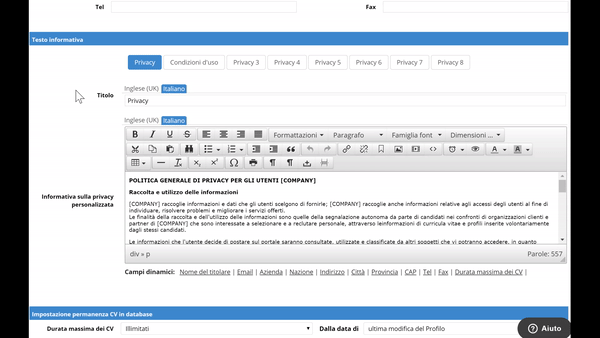
- Activating privacy policy in the External Form: it is then possible to define which Privacy Policy candidates will have to fill in when registering to vacancies. By clicking on System Settings> Process management >Application form > Edit External Form under Privacy, you must necessarily select the policy to be attached to the External Form and make it mandatory.

- Activating privacy policy in the Internal Form: in case the policy was not accepted upon registration to vacancies, it is possible to define which Privacy Policy candidates must compulsorily fill in when first entering their own reserved area (Eg: candidate added manually, candidate imported via Email Gateway, etc. ...). By clicking on System Settings> Process management >Application form > Edit Internal Form under Privacy, it is necessary to select the policy to display in the candidate’s reserved area, if it was not previously confirmed.

At this point, candidates who access their reserved area for the first time, will be required to agree to the policies set by the company

Was this article helpful?
That’s Great!
Thank you for your feedback
Sorry! We couldn't be helpful
Thank you for your feedback
Feedback sent
We appreciate your effort and will try to fix the article