By navigating to Settings > Company > Company Users, you can access the management area for your company users.
In this section, you can manage all your company users, meaning colleagues who need access to Welcomin because they are involved in the pre-onboarding process of new employees.

At the top right, you’ll find the "New User" button, which allows you to create a new company user.
To do so, simply fill in the required fields: First Name, Last Name, Email Address, and select the Role you wish to assign.
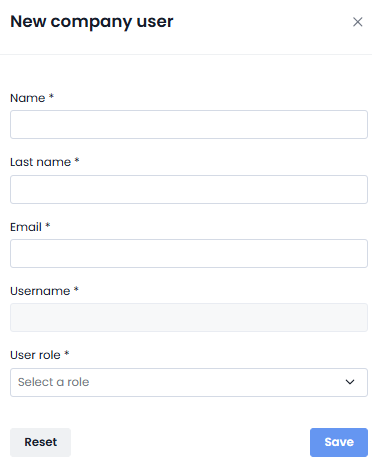
By clicking the icon next to the user you want to edit, you can access and modify their profile.
In the screen that appears—User Profile—you’ll find all personal and contact information related to the user, which you can update as needed.
Was this article helpful?
That’s Great!
Thank you for your feedback
Sorry! We couldn't be helpful
Thank you for your feedback
Feedback sent
We appreciate your effort and will try to fix the article